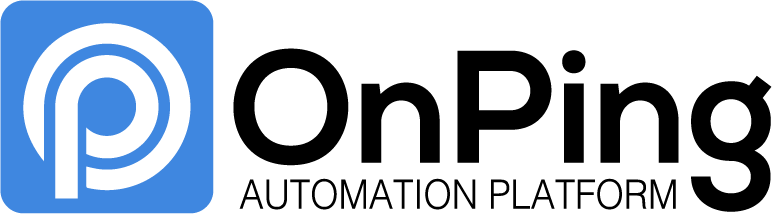Latest Value Line: Line Graph, Data Analysis
The Line Graph and Data Analysis features now support the ‘Latest Line Value’ function. With it, Users can see data that would usually exist beyond the scope of a graph.

How ‘Latest Value Line’ Works
Line Graph and Data Analysis utilize observation windows to determine what portion of a data stream is displayed in a graph. The window is set relative to a ‘Time Period’ and an ‘Update Interval’. Any tag that has been polled within the observation window is displayed in the shown metrics.
‘Latest Value Line’ takes the most recent value from a tag polled prior to the initialization of the polling window and draws a reference line across the graph. This is especially useful for making comparisons with known values or past performance.
Examples of ‘Latest Value Line’
For example, ‘Yesterday’s Total Production’ changes daily, but wouldn’t be in a line graph viewing only ‘Today’s’ performance index. However, that information is beneficial to see side by side with live information from today. ‘Latest Value Line’ makes that comparison possible – without needlessly polling that information repeatedly.
Below is a visual illustration of ‘Latest Value Line’:


The first image displays a Line Graph with live values. Each line represents a data stream that has been polled at some point within the observation window.
The second image is with ‘Latest Value Line’ toggled on. As you can see, a blue line has appeared over the existing display. The latest value polled from that data steam is extended across the graph – providing a built in reference point.
How To Use ‘Latest Value Line’
‘Latest Value Line’ is a toggled setting in Data Analytics and Line Graph. To use it, simply:
- Open the Editing menu for the widget
- Check the box next to ‘Latest Value Line’
- Confirm the Parameter you want to use has been added to the graph
- Click ‘Refresh Graph’
** After refreshing the widget, any available values will appear on the screen. Save changes and exit Editing mode if everything looks correct**
On-Change Polling
On-change polling was the catalyst for developing this new feature. OnPing has made huge strides towards making on-change a reality on the platform. Now, data retrieval is more fluid – if it changes, OnPing changes. If if doesn’t, Users can still see and interact with the information.
In earlier iterations of OnPing, tags were polled continuously whether changes occurred or not. Under that model, graphs did not require a feature like ‘Latest Value Line’, because the data was constantly read and visible within the observation window.
The advent of on-change polling created many new opportunities for the platform. This feature is a more intuitive way to make sense of information in a graph. Users can see reference data or hide it with a simple toggle switch, instead of having lines appear on the graph without context.
OnPing With On-Change
On-change polling will impact other features in the site as well. It is an extension of the same types of opportunities Event Table has opened up for the platform. We are excited to develop a platform that responds to the needs of customers. On-change polling gives us new ways to approach data transformation in OnPing, and we want to hear your thoughts on how changes like ‘Latest Value Line’ can improve your experience in OnPing.
Contact Us
Contact us at info@Onping.net with any questions or comments about OnPing features. Thank you for your support, and we look forward to hearing from you.