Adding a status component to an HMI is an efficient way to view the current state of a parameter.
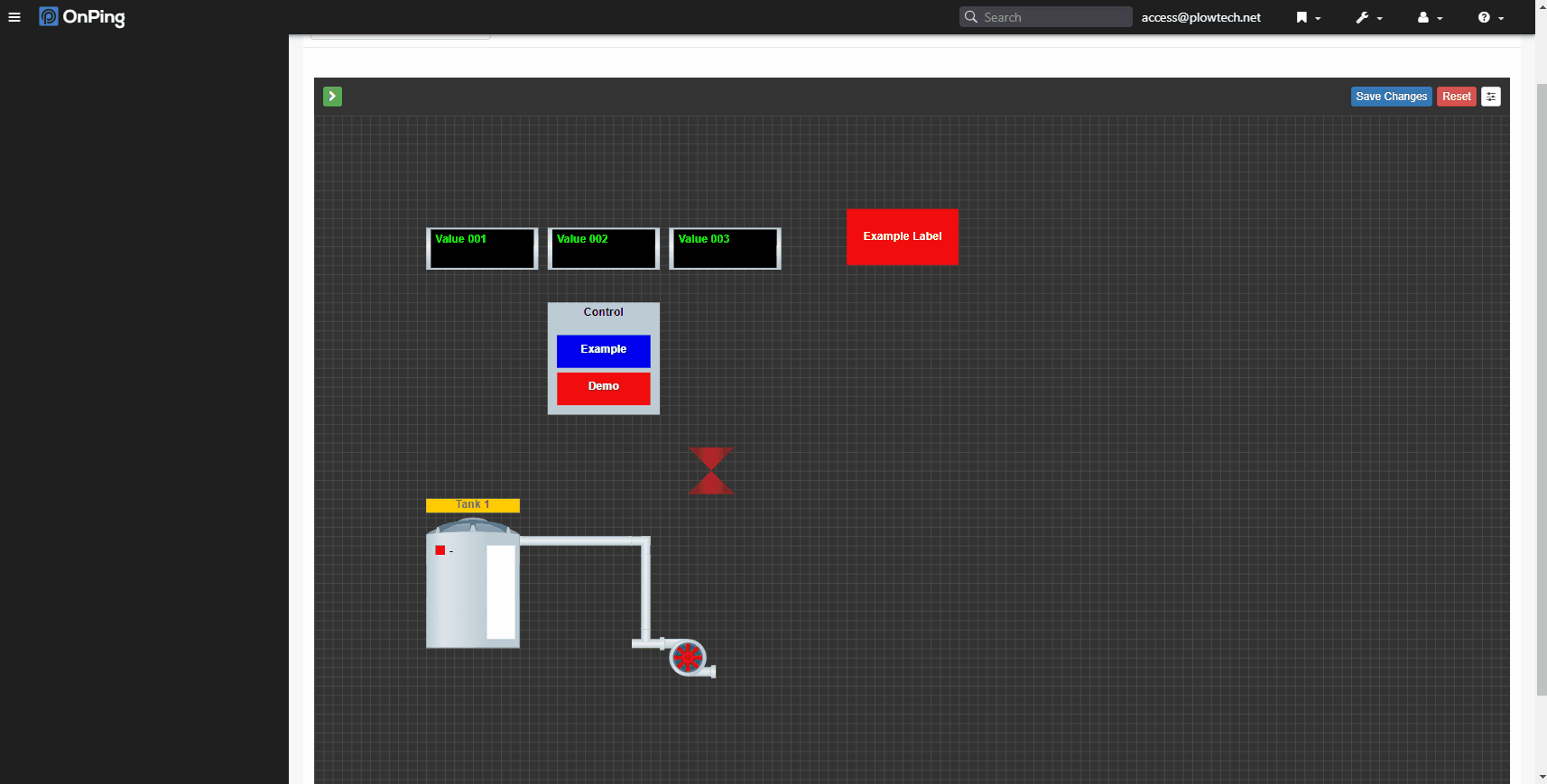
1) After adding an HMI to the dashboard (seen in the Creating an HMI tutorial), you can edit it to add desired components. You do not need to be in edit mode to do this, just click on the green arrow in the upper left corner of the HMI box.
2) To add a status component, click on the “Status” icon. This will bring up the preview box where you can label the indicator.
3) Click the tag icon to assign a read parameter. The value from this parameter is checked against rules below and the display will change accordingly.
4) Click “Add Rule” under the read parameter box to enter the description, color, comparator, and read value. Repeat this step to add more than one status.
5) Click “Save” at the bottom of the preview box.
6) Once the status component appears on the HMI screen, you can click on the component and use the direction arrows to rearrange the screen.
7) Click “Save” to save your changes. Make sure you click this or your changes will not be saved! A green banner will appear confirming your changes have been saved.





