Alarm Table is used to organize sets of Alarm information in OnPing. It also enables certain shortcut features for Alarms, making this Table widget a commonly used tool for Users that frequently interact with OnPing Alarms. This document introduces the table widget and explores a few of the organizational tools available in the features.
Prerequisites #
Information from the following documents may either be referenced here or essential to understanding the information provided in this Alarm Table primer:
- Tables in OnPing
- Introduction to Alarm Creator
- The Alarms Page Guide
- Widgets
Alarm Table #
The feature is optimized for basic Alarm information display, so minimal configuration is required. The basic elements of the Alarm Table widget are:
- Alarm Selector
- Fields
- Active Toggle
- Status Indicator
- Alarm Name
- Location Name
- Active Call Order
- Records
Basic Elements #
Each Alarm Table will consist of a set of records (Alarms) and five pre-configured fields. The Table will also be associated with an ‘Alarm Selector’.
Alarm Selector #
First things first – Users need a way to add alarms to the table! Some experienced Users may have Alarm IDs memorized, but we have integrated some features into the alarm selection process to make it easier. The Alarm Selector acts as a filter so Users may browse through all available alarms.
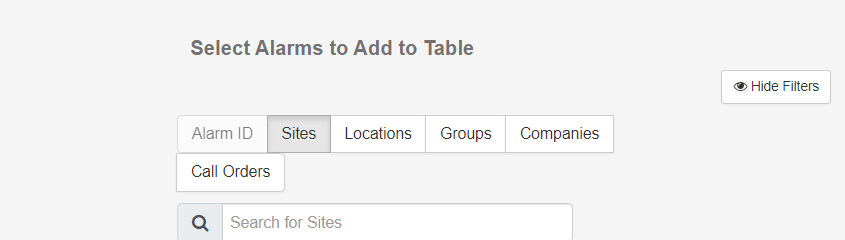
Select Sites, Locations, Groups, or Companies as a filter category. After choosing a category, a list of avialable sub-groups will generate below. For example, if a User selects the ‘Groups’ category, a list of Groups visible to the User’s permission level will appear. The search bar can be used to further filter that list.
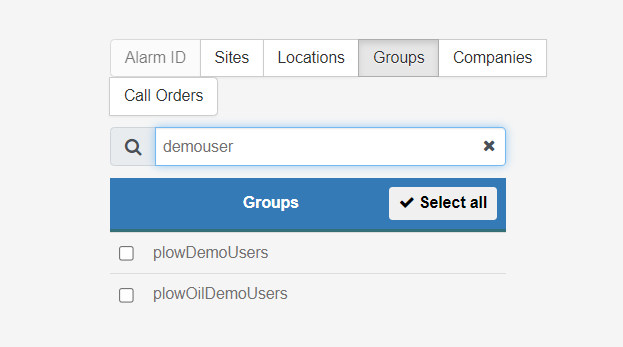
Selecting one or more options will display the Alarms associated with that categorical reference.
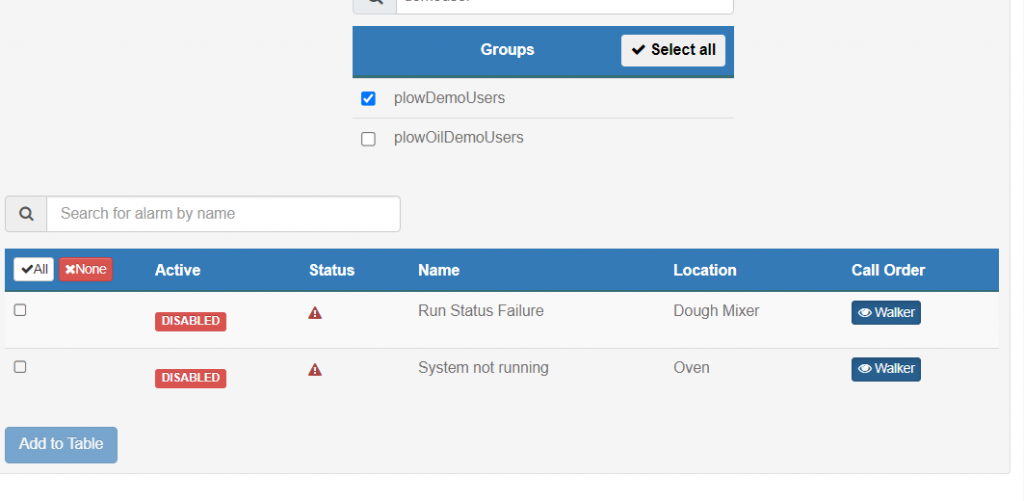
Alarm Selector is easy to use. Multiple Alarms can be added to the table with a single search, but Users can also always come back and add more later as needed. Select the desired Alarms and click ‘Add to Table’ to view information!
**Selected Alarms will be removed from the Alarm Selector on this table feature, but can be added to other instances of Alarm Tables**
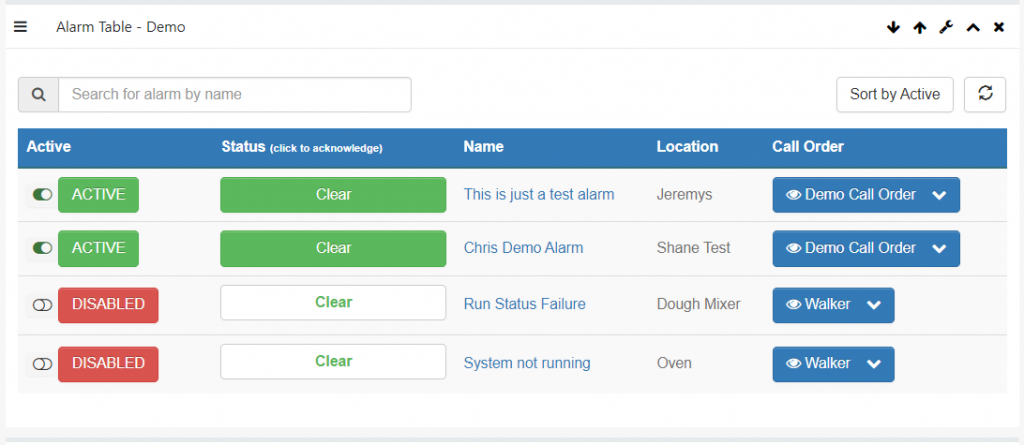
You may notice that there are four Alarms visible in the example image. Alarm Selector works the same for newly created or existing tables!
The Table #
Fields #
Alarm Tables are pre-confgured with 5 fields, labeled:
- Active
- Status
- Name
- Location
- Call Order
Active
This column is a toggle for an Alarm’s activity. If an Alarm is active, it interate through Call Orders and read a parameter value. A ‘Disabled’ Alarm maintains settings, but does not actively read a parameter value or make calls.
Click on the button to toggle the active status to ‘Active’ or ‘Disabled’.
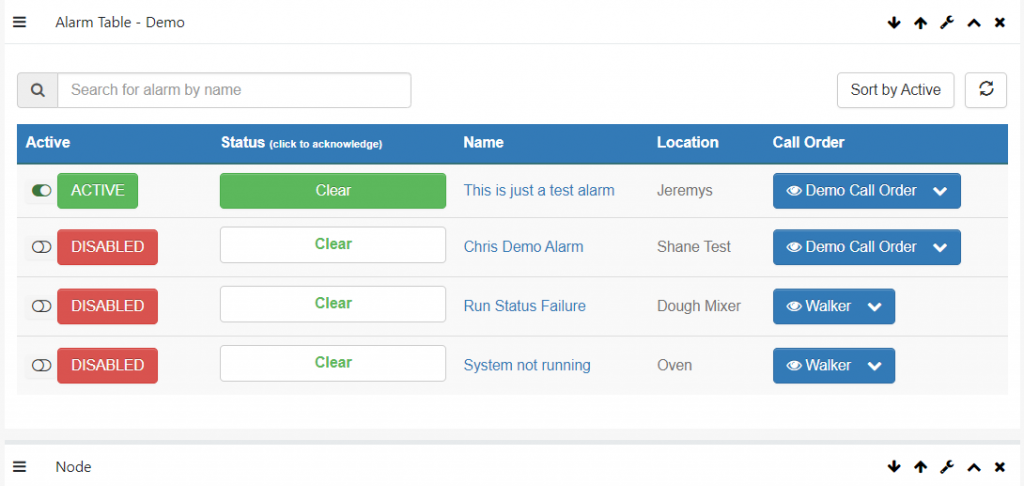
Status
The Status field holds a button indicating whether an Active Alarm is tripped or Clear. Acknowledging an Alarm does *not* clear the Alarm, it just creates a temporary marker that it has been noticed.
Name
The Name field shows the current name of an Alarm. To change an Alarms name, you will need to go to the editor in the Alarm Creator page.
Location
The Location fields indicates which device the Alarm is reading information from. Location is another setting that can be managed through the Alarm Creator page.
Call Order
The Call Order field shows the current Call Order associated with an Alarm. Clicking the button in this field shows contact information for members in the currrent Call Order.

Records #
The Records, or rows, in the Alarm Table each represent an Alarm that has been added to the table. As previously mentioned, Alarms are removed from the Alarm Selector after being added to a table, so no duplicate records should exist.
**If multiple instances of an Alarm seem to appear, that may mean a redundant Alarm was made and should be addressed**
In our example table, there are currently four listed Alarm records. Additional records may only be generated by using the ‘Alarm Selector’.
What If I Need More Alarm Info? #
Alarm Tables are meant to be a quick method of organizing sets of Alarms with key Alarm information, as well as provide some basic interactive features to Users. For a more information about Alarms, we recommend checking out these features:
- Alarm Logs
- Logs store lots of useful Alarm information like Clear and Callout history, Alarm acklowdgements, and more.
- Alarm Nodes
- The Alarm Node widget provides extremely granular information about the composition of an Alarm. This can be utilized by integrators or advanced Users to troubleshoot an Alarm system.
Contact Us #
For help with Alarms, reach out to an OnPing representative or email us at info@onping.net.





