Adding an indicator component to an HMI is an efficient way to quickly view the current value of a specific parameter.
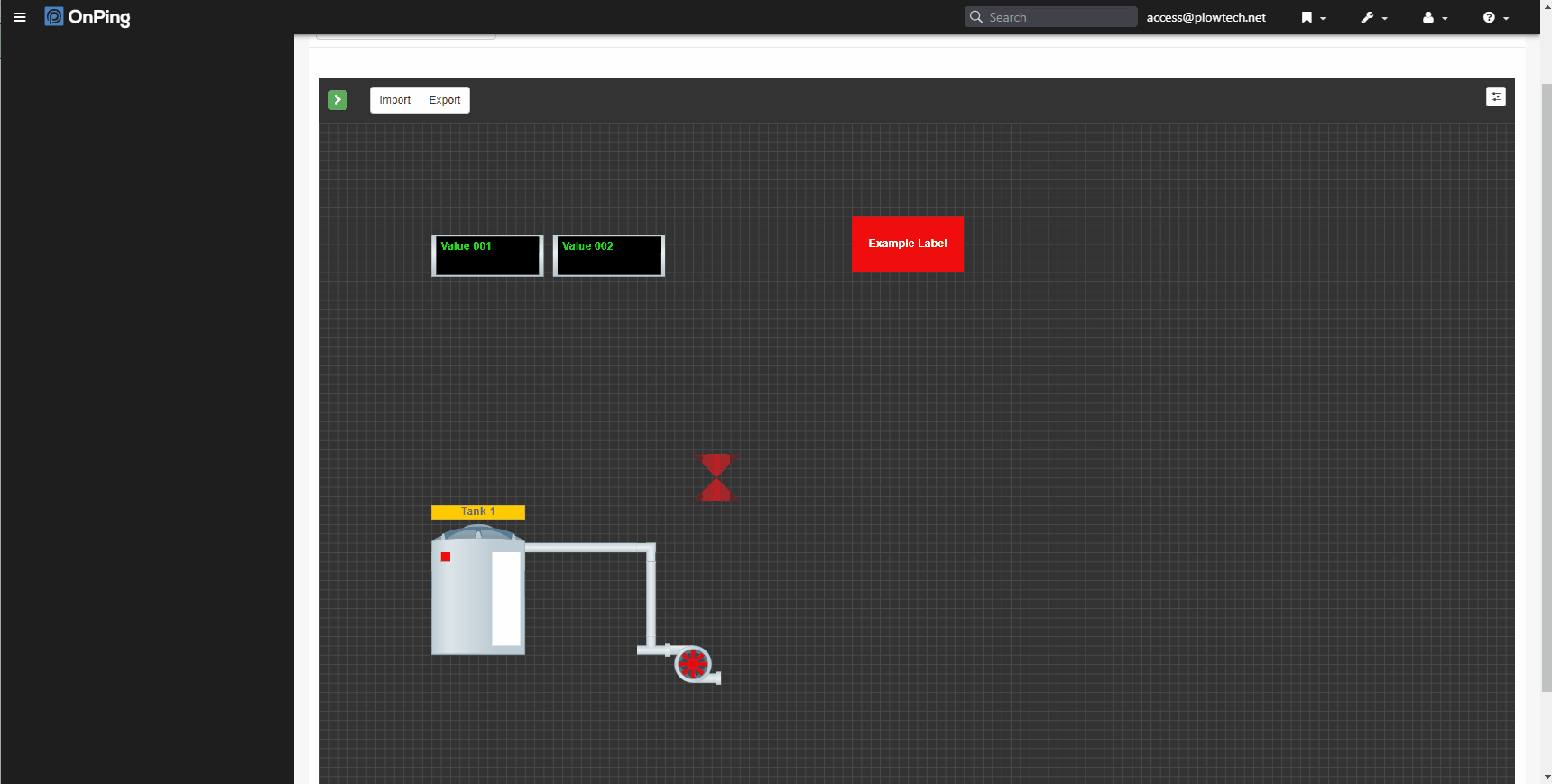
1) After adding an HMI to the dashboard (as seen in Creating an HMI tutorial), you can edit it to add desired components. You do not need to be in edit mode to do this, just click on the green arrow in the upper left corner of the HMI box.
2) To add an indicator component, click on the “indicator” icon. This will bring up the preview box where you can label the indicator.
3) Click “Add” to add the indicator component to the HMI.
4) Once the indicator component appears on the HMI screen, you can click on the component and use the direction arrows to rearrange the components.
5) Click “Save” to save your changes. Make sure you click this or your changes will not be saved! A green banner will appear confirming your changes have been saved.
If you have any thoughts, ideas, or questions, please feel free to leave a comment below or use the contact feature at www.onping.net





