Start by adding a new REST data source to your Qlik App
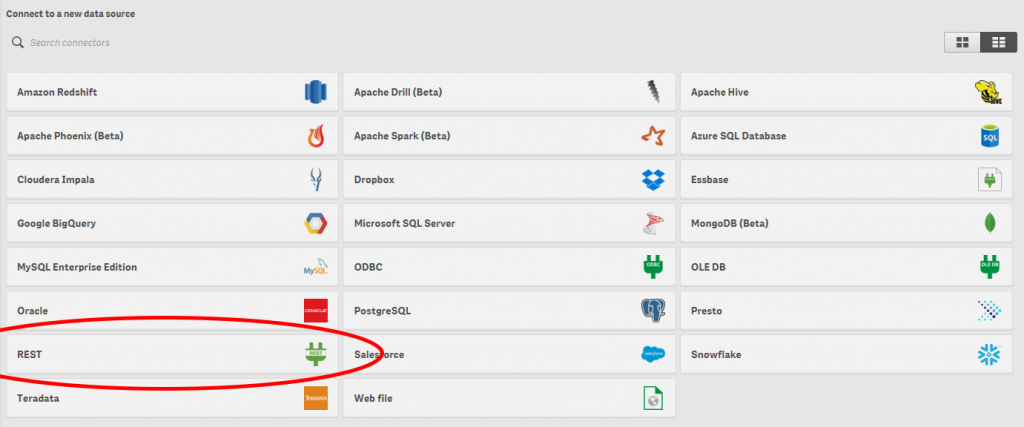
Use the API url for fetching a custom table with the data for that table
https://onping.plowtech.net/api/customtabledata/get
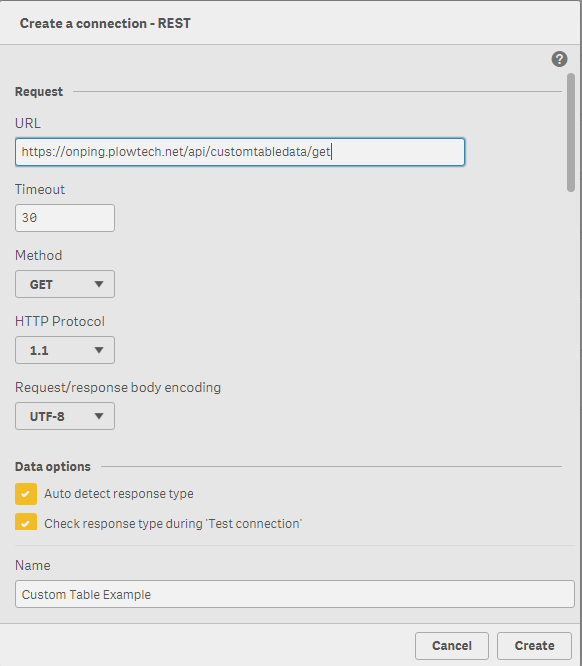
Find the custom table you want to load into Qlik and open the developer tools network tab.
Open the custom table in full screen mode.
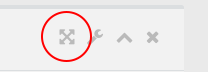
Find the request to load the custom table data and copy the cTableId parameter
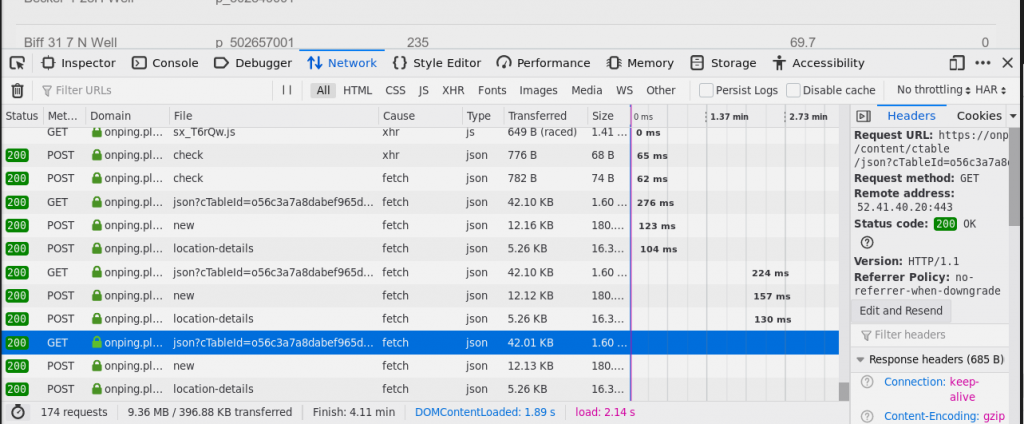
Paste the cTableId parameter into the query parameter value section. For the name put ‘cTableId’.
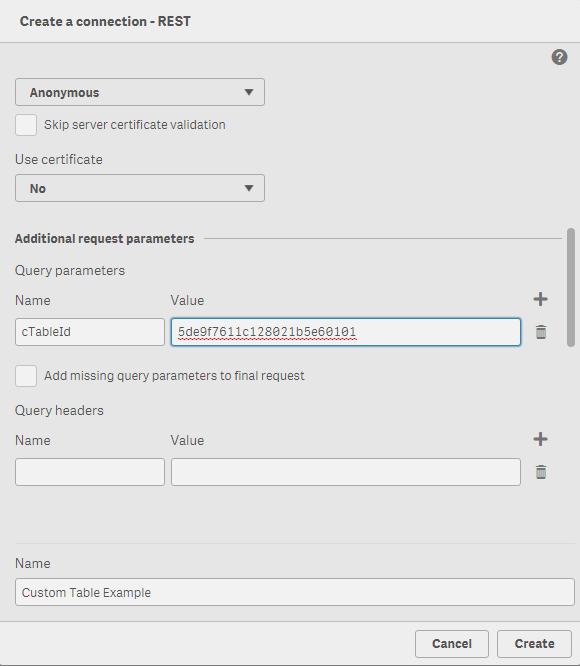
Go back to the full screen widget page with developer tools open.
If you use Firefox look for the Storage tab.
Under the Cookies section you should find an entry for ‘https://onping.plowtech.net’
Look for the value field of the “_SESSION” entry. Double click and copy the value.
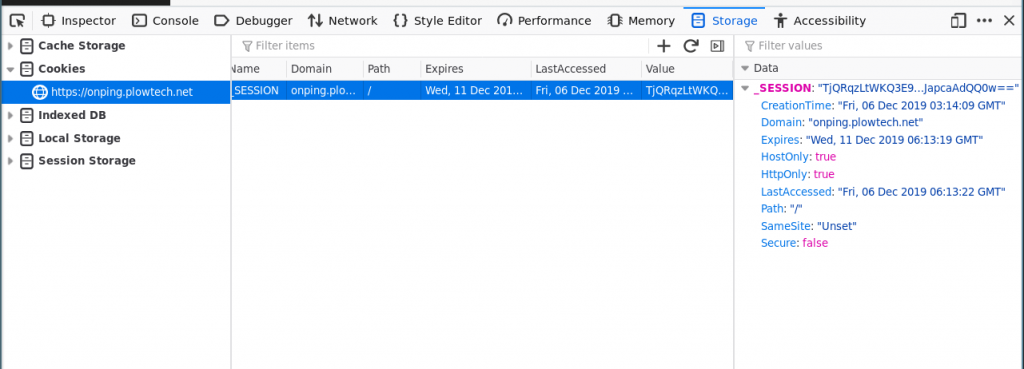
If you use Chrome look for the Application tab.
Under the Cookies section you should find an entry for ‘https://onping.plowtech.net’
Look for the value field of the “_SESSION” entry. Double click and copy the value.
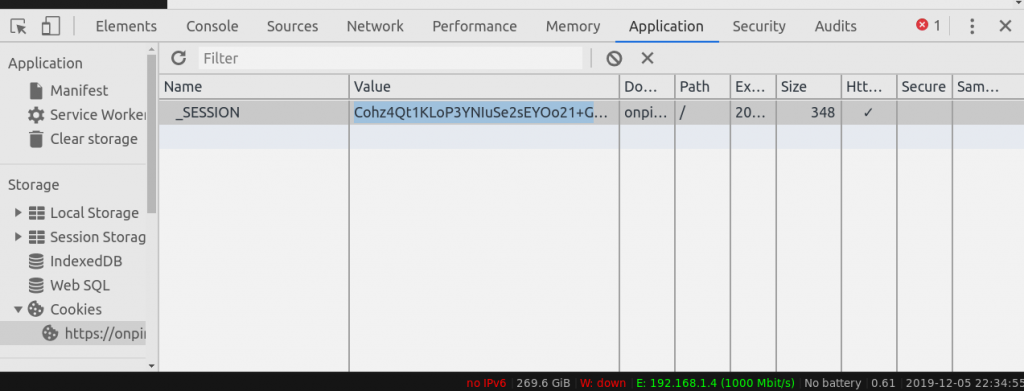
In the headers section of Qlik add ‘Cookie’ to the name field and in the value field
put ‘_SESSION=’ plus the entry copied from developer tools.
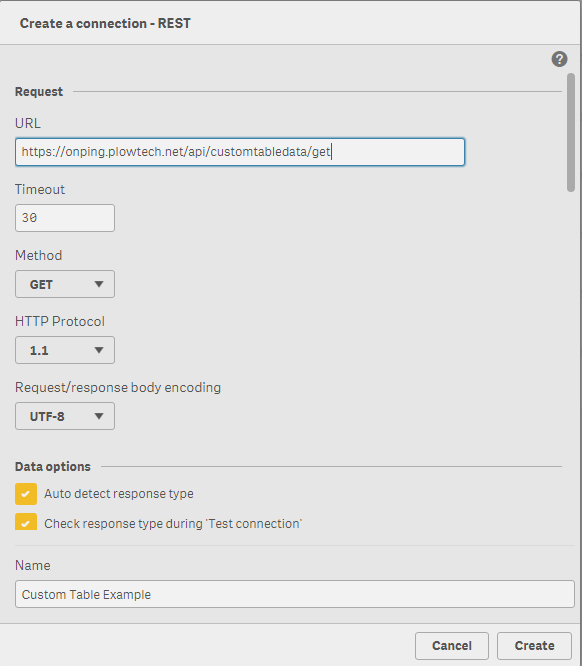
You can now click create and the data should load into Qlik. You have the option of loading the custom table, the data loaded into the custom table, or both.





