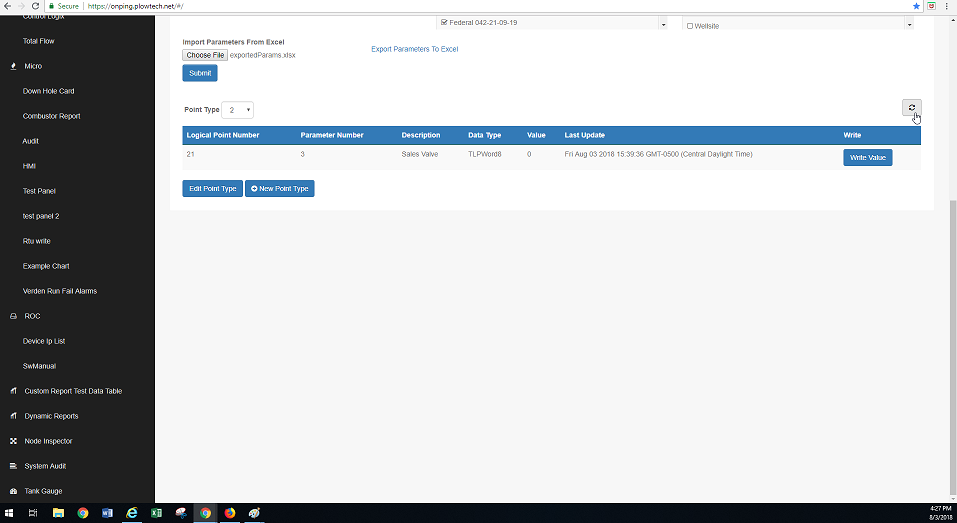Importing multiple parameters at once is an efficient way to upload values to a location in a timely manner. The Libre Office software is required to import more than one parameter at a time.
1) Click on the widget name that corresponds with the location device found on the main screen.
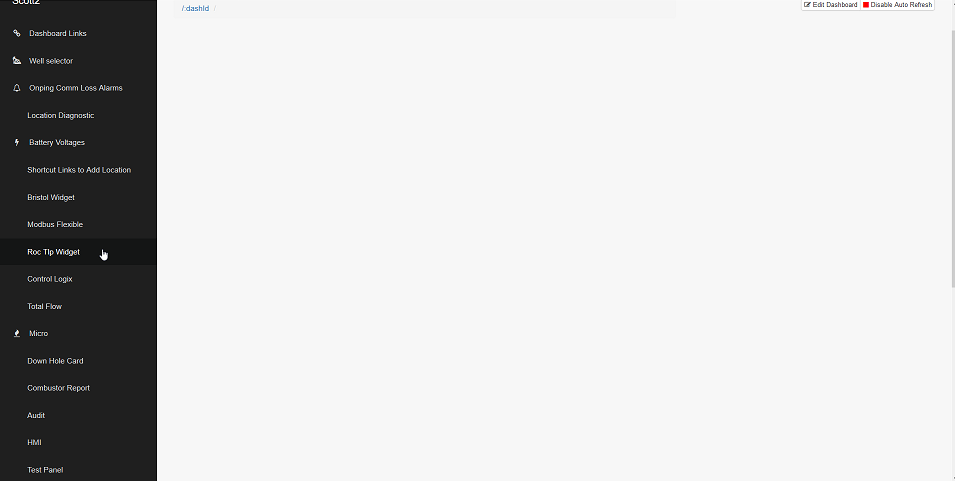 2) Search for the company, site, and location of a similar well site that shows the same parameters.
2) Search for the company, site, and location of a similar well site that shows the same parameters.
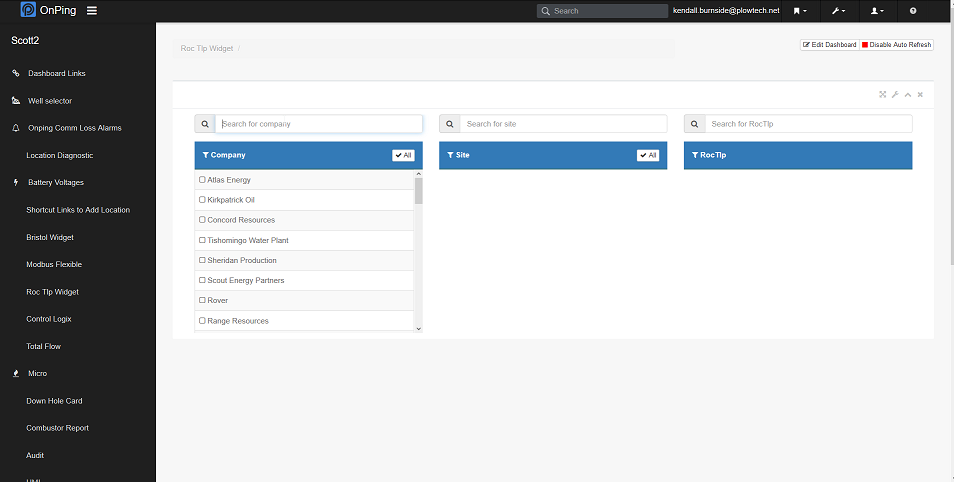
3) Once you find a similar well site to copy, click “Export Parameters” to edit the parameter list in Excel.
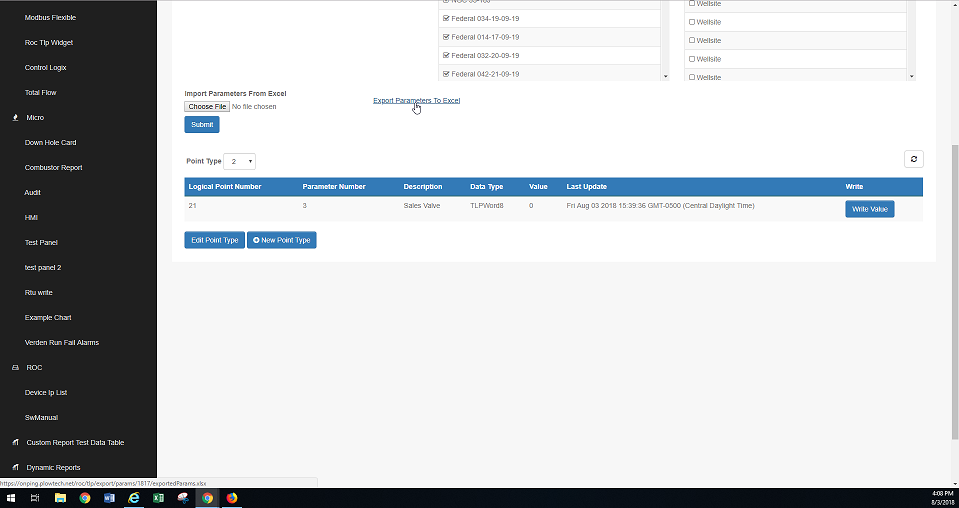
4) Delete the existing parameter PIDs out of the first column. This step is very important! If you do not delete the existing PIDs, the document will not upload because these PIDs already belong to the well site you exported them from. You will also need to delete any parameter descriptions that are already assigned to the location.
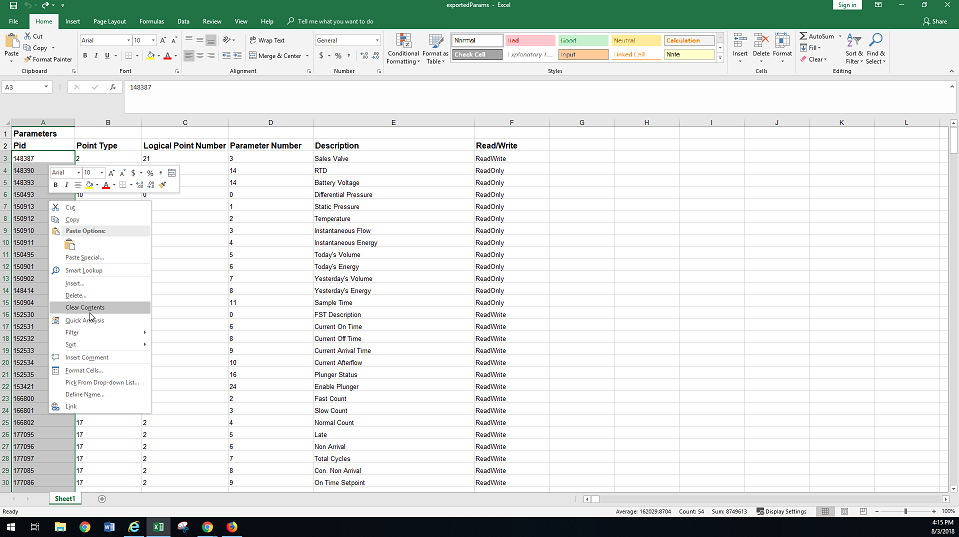
5) Once the PIDs are deleted, save the document in excel. From here you will need the Libre Office software to reopen the document.
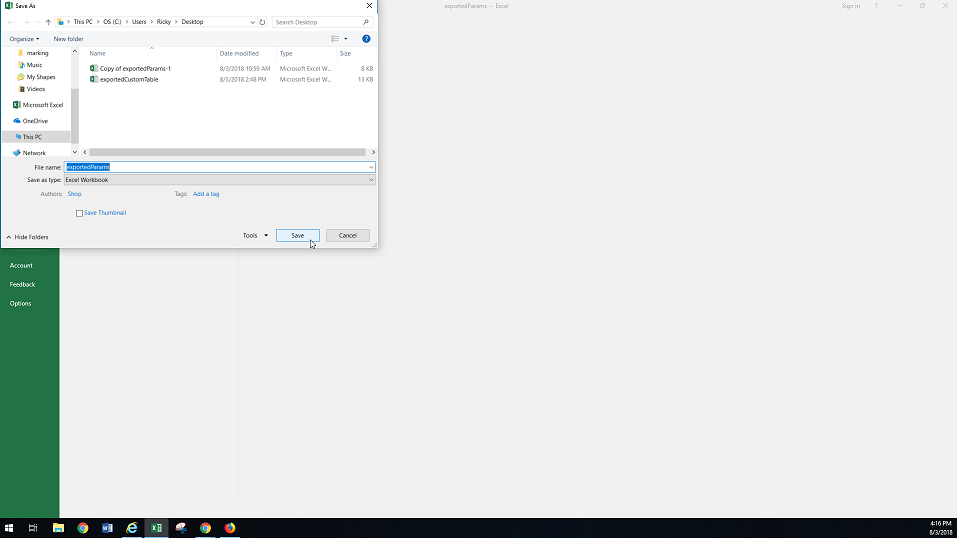
6) Open the spreadsheet in the Libre Office program by clicking “open file” and searching for the saved document.
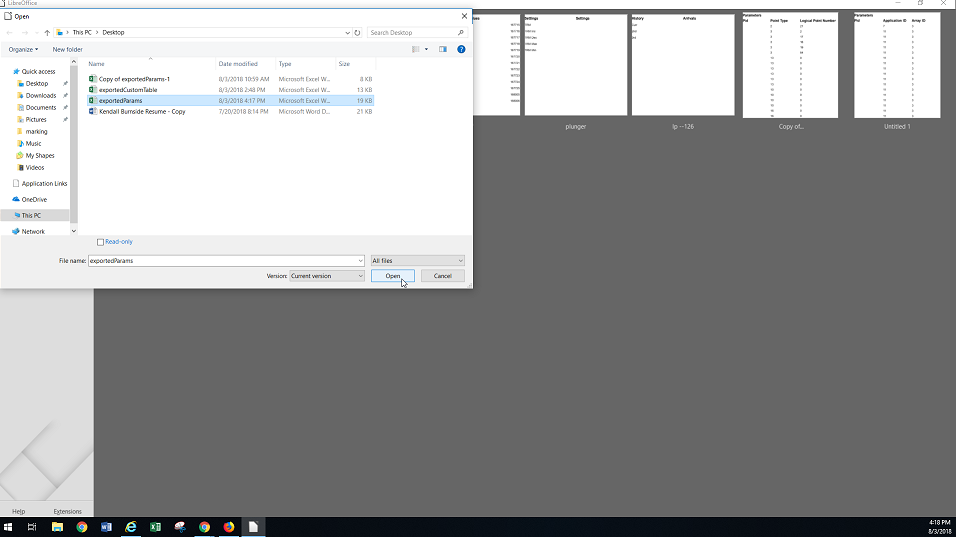
7) Once you have the spreadsheet open in Libre Office, save the document again. A window will appear to use Microsoft Excel 2007-2013 XML Format, click it.
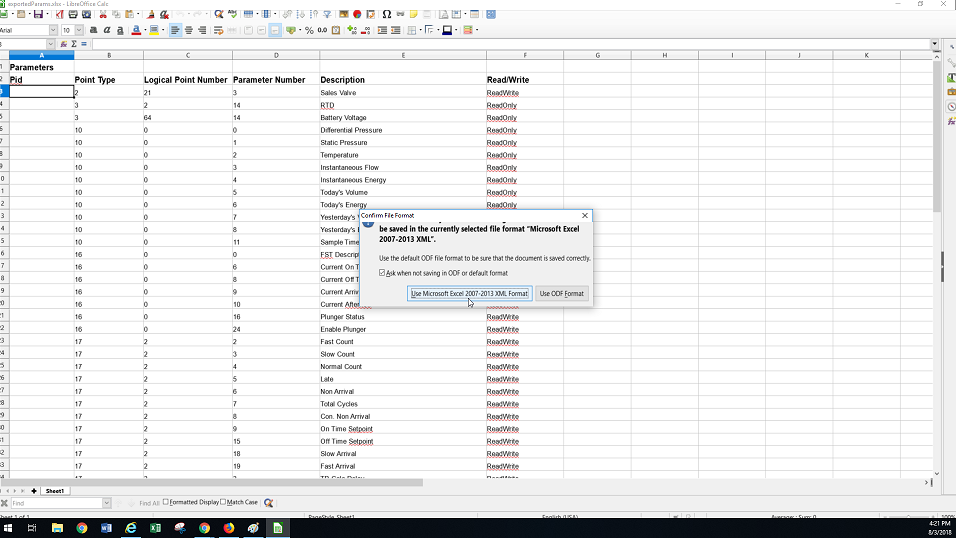
8) You can now upload the document in OnPing. Search for the location you need to upload the parameters to. Click “Choose File” and select the document, then click the “Submit” button. A green banner will appear saying the document successfully loaded.
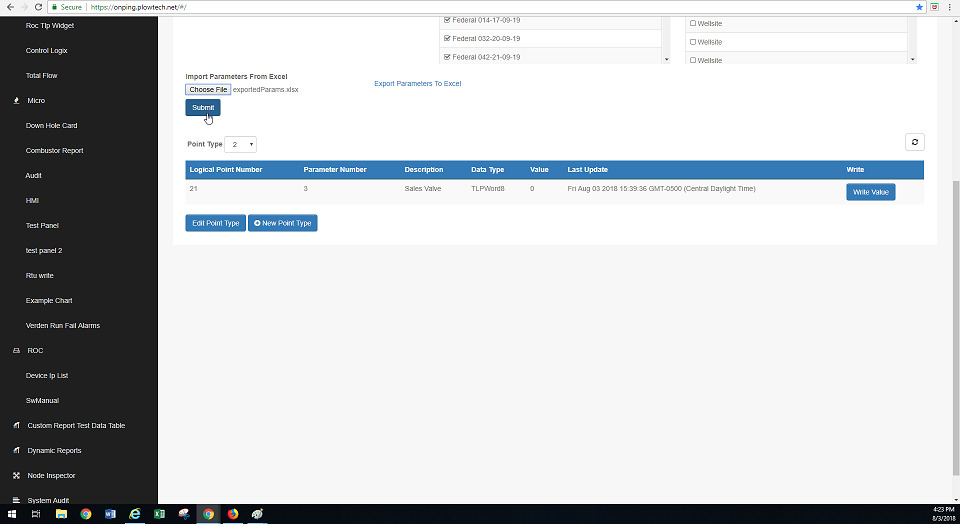
9) Wait a few minutes after uploading parameters to see if they poll. You can force this poll by clicking the refresh button. If the parameters do not poll, there could be a temporary connection issue between OnPing and the program or there is an invalid parameter.