Schedules are used in OnPing to dictate when members of your staff are available to receive text and call-out alarm notifications.
Before performing the steps in this tutorial you would need to have created a user account for that user.
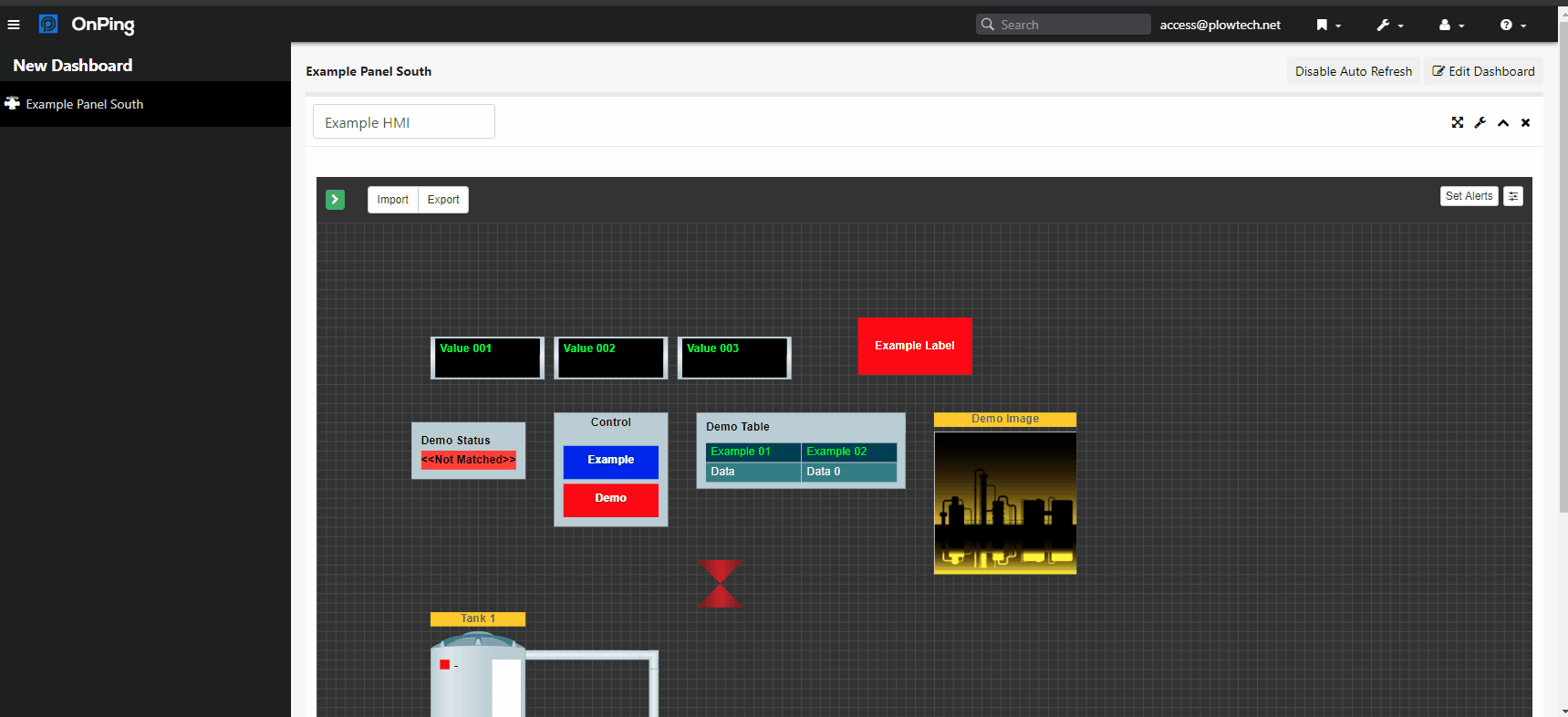
1) Log in to your OnPing account.
2) Use the wrench icon in the top right to select “Edit User” from the drop-down menu.
3) Click “Calendar” on the top left.
4) Select the group and then select the user.
5) To add a new event to the schedule simply drag the blue box from the left into the calendar.
6) You can click and drag on the bottom of this new addition to extend the time of availability.
7) Double-clicking on the new event will open a side menu where you can change every detail of the new schedule addition.
8) When everything is correct, click ” Save Changes ” to save these settings.
If you have any thoughts, ideas, or questions, please feel free to leave a comment below or use the contact feature at www.onping.net





